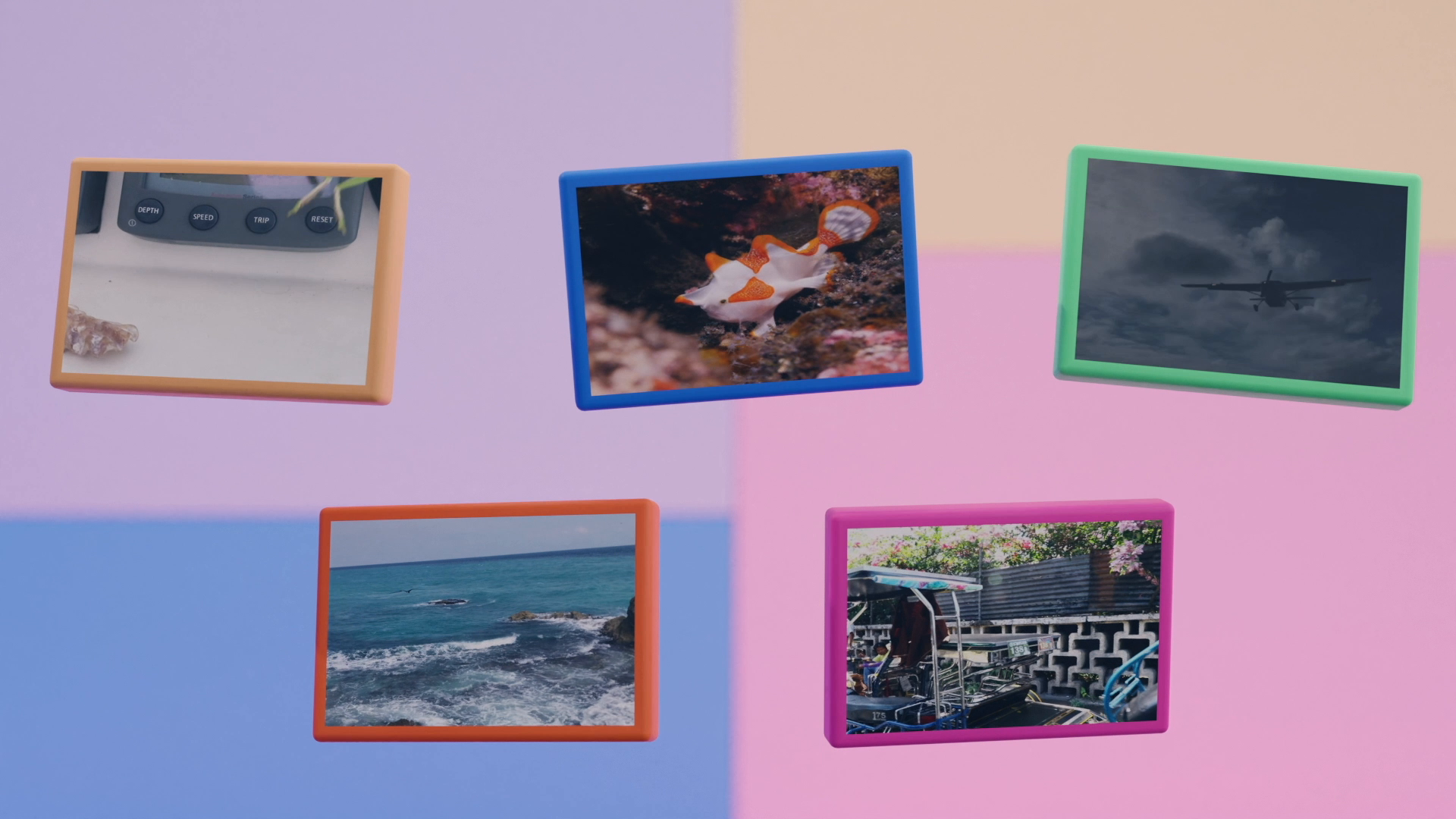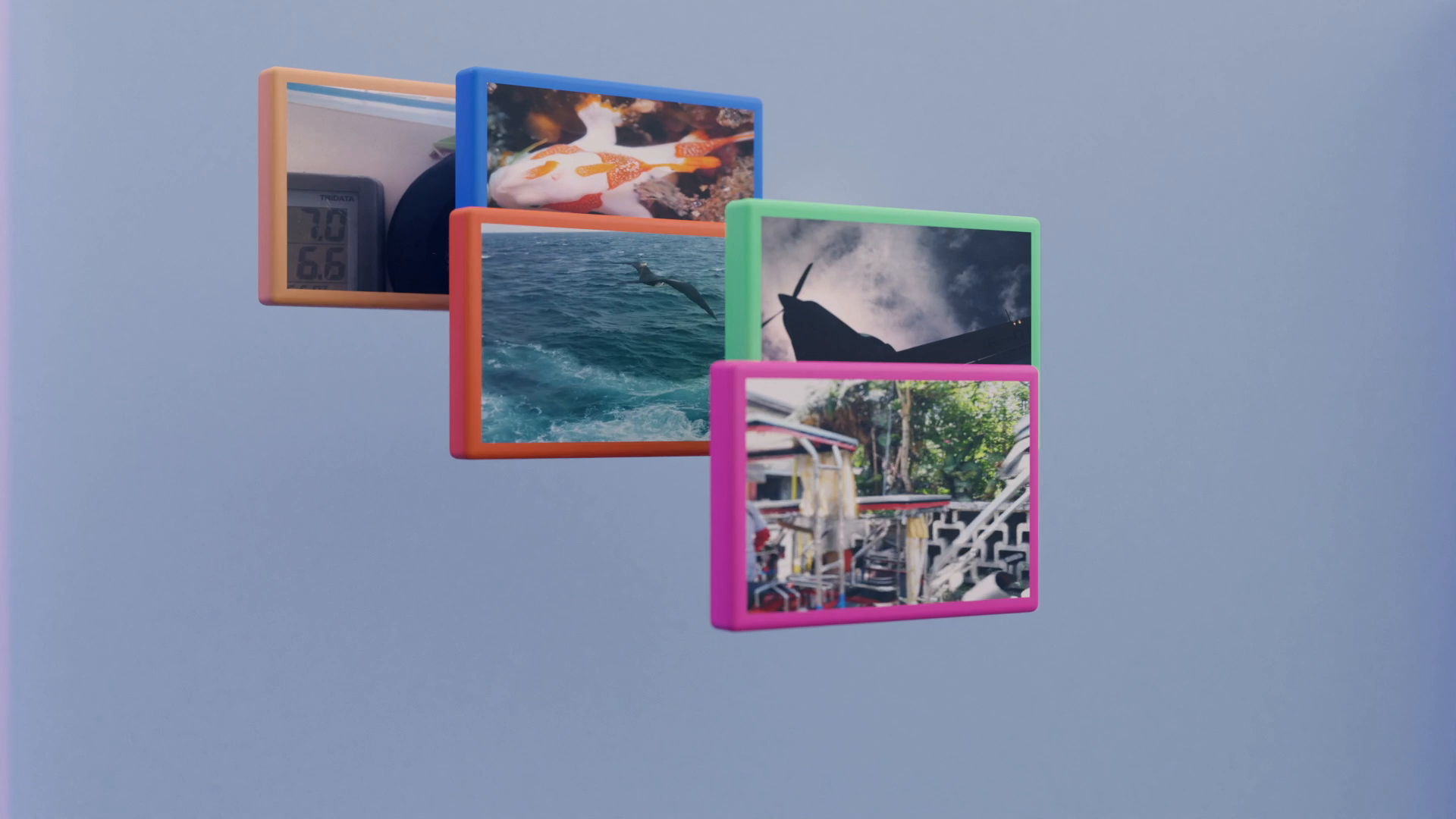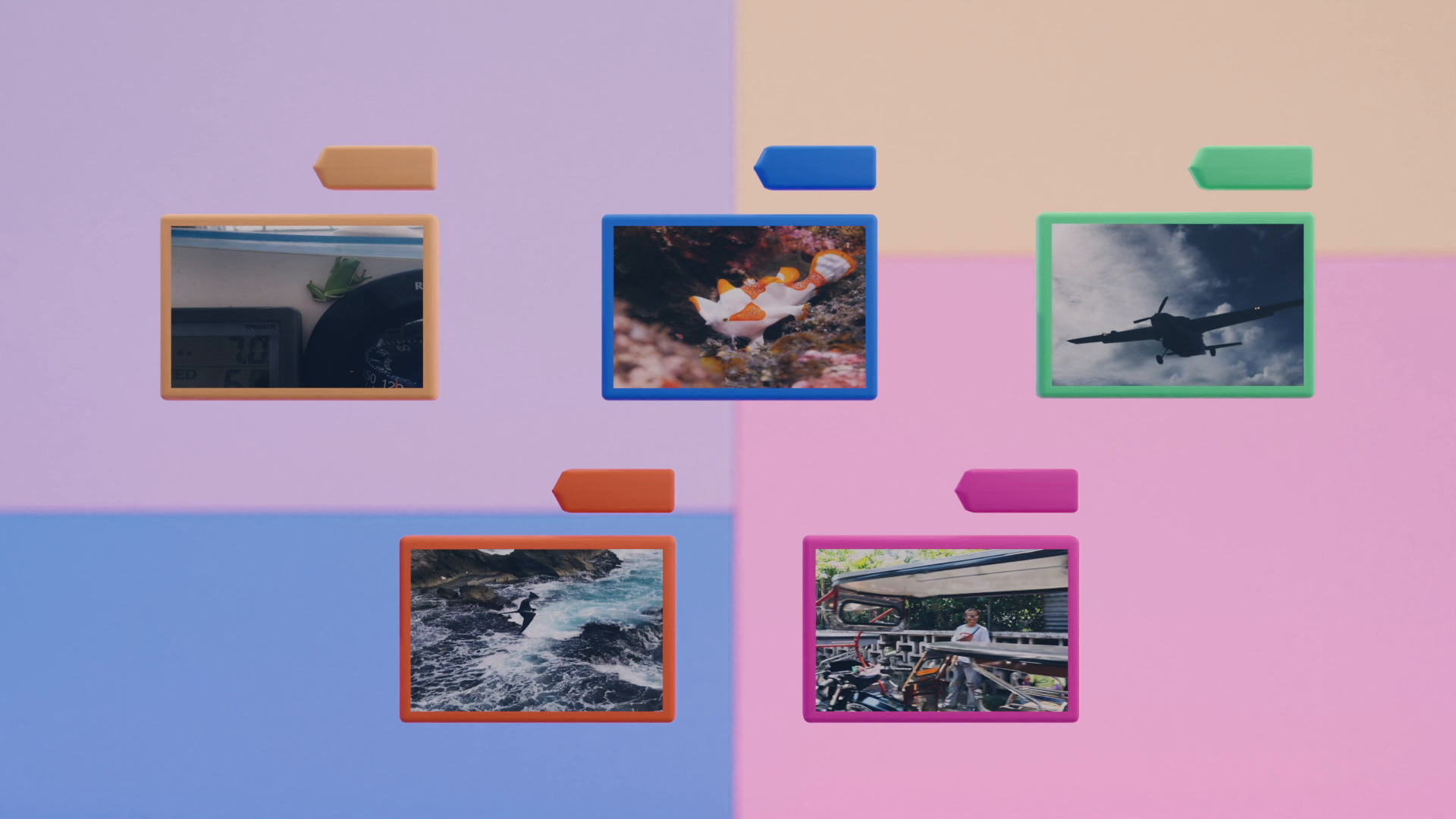Features Overview
Play
The Sleekest, Quickest Player
If waiting for videos to load just isn’t your thing, you’ll love the video player in Videux. Harnessing the native power of your graphics card, Videux can switch between videos, switch from small screen to full screen, change playback speeds, play backwards all in less than the blink of an eye. You can also single step frame by frame, forwards or backwards. Videux lets you choose to keep track of the current playhead for each individual video, making comparing two or more videos remarkably easy. And if you have 5,000 or 10,000 videos in your library, don’t fret - the Videux catalog is designed to handle hundreds of thousands of videos without bogging down.
The Videux player supports the same video formats the Mac has built in. For many that aren’t built in, or for video types that play back slowly, Videux lets you create an efficient proxy. For example, the 4K video files from the Canon 1DX Mark II will play, but they might stutter a bit on all but the latest and fastest Macs. No worries, just select “Clip->Make Proxies” on one or more clips, and Videux will create (and play) the most efficient playback format.
Organize
Know Where Your Stuff Is
For someone who shoots a lot of video, it can be frustrating dealing with the aftermath. Why can’t I find my video? Where is that clip of the rhinoceros charging? Videux is all about helping solve this problem with directory tools ranging from keywords to collections.
Choose how you want to get organized: Prefer a rating system? No problem. Or metadata? Videux lets you search camera metadata and lets you set your own free form metadata and include that in searches too.
Once you start to tag videos with these tools, Videux lets you instantly find them using a unique and powerful filtering system. For example, you may select clips that are currently set to 3 star, are on your Alaska Vacation hard drive and were shot with your GoPo. With a couple of clicks, Videux narrows the view down to just those videos. The filter system is remarkably fast even with 100,000 videos.
And if you like to keep your video clips on multiple hard drives, Videux lets you work on your organization even when the videos are offline (i.e. the drive is unplugged).
Two great new organizer features are coming in the soon to be released Videux Version 2.0:
An enhanced keyword filter that lets you choose multiple keywords to look for, finding videos that match ANY keyword (current functionality), ALL keywords (new) and NIL keywords (i.e. show me the videos that do NOT have any of these keywords, also new in 2.0.
A new “re-organizer” tool that will take your existing library and re-organize it neatly. More info about these features coming soon.
Toolkit
Trim, Transcode, Extract Stills
This section might sound a little more “techie”, but fear not. Here’s an easy example of where these tools can help: Suppose you capture an amazing shot of the rhinoceros charging. Just in time, you get out of the way but forget to stop recording. Back at your computer, you see the good part of the video - the rhino - but then you have 45 minutes of the view of the inside of your backpack.
If you just put this straight into your editor (i.e. Final Cut, Premiere Pro, iMovie) they will let you edit out the backpack part, but all of that wasted computer disk space will remain. So before you send to the editor, use the trim tool in Videux. Videux will trim without encoding your file, meaning no degradation of the quality, just a shorter clip. You can also use the trim tool for a quick upload to social media, trimming just a little from the beginning or end of the clip.
Another tool in Videux is transcoding (i.e changing from one format to another). Suppose you have an existing HEVC formatted mov file, but your customer really wants an h.264 mp4. No problem, Videux can transcode that for you.
Playlists
Make a Playlist, Kiosk Style
With the playlist functionality in Videux, you can group together as many video clips as you want, and Videux will dutifully play them back in the order you specify. The videos can be completely different resolutions, frame rate and formats.
This tool is ideal for making a kiosk display of multiple videos for a trade show. Since you can repeat videos, a kiosk playlist might include a logo stitched in between clips. No need to mash it all together and re-compress it; Videux can just play it.
We’ve also had customers talk about using the playlist feature for a background TV at a party. Why leave it to a random Youtube channel when you can specify the playlist exactly how you want it. No buffering!
CYSD
Cull Your Shoot for Dailies
In an ideal world, any video we shoot would be perfect and ready to use in an editor. We know that isn’t the case, so a big part of the work of creating video is culling the bad clips and marking the good clips. People call this task by different names. In any case, the process doesn’t have to be slow and painful.
Videux was made for this job. Skipping from clip to clip at lightning speed, comparing clips at the same relative timecode, and being able instantly switch to a full screen view is just a few ways Videux helps with CYSD.
Let’s go back to the Rhinoceros example. Say you’ve imported the 25GB of footage you shot that day into Videux, already taking advantage of the organization by directory. You know that there are some nice B roll shots that you’d like to find, and of course you want to find that shot of him charging. So you start looking at clips one by one, just using the right arrow key to skip to the next clip. For a good clip, press “P” for pick, a bad clip, press “X”. You can sort through clips fast and always have the option to go back if you change your mind. Once you’re sure that the ones that are X’d are ok to delete, you just choose the “Remove and Delete Rejected” menu option to get rid of them. Now you are down to the clips you want - and can export from Videux right to Final Cut or Premiere Pro.
VAM
Video Asset Manager
The video you shoot has value to you, and you want to keep it safe. By having it well organized, you can make sure that the data on each drive is getting backed up. Videux has the ability to find exact duplicates. You can use this to get rid of duplicates, or you can use it to make sure that each video does have a duplicate on a separate drive.
The Videux catalog can be stored on your Mac’s hard drive, or it can be stored on a removable drive or network drive. The same goes for your clips; Videux doesn’t care if they are local, on a NAS or SAN. As long as Videux can access with a path, you can use it for storage.
For stock shooters, Videux also offers the ability to attach license agreements and model releases to each clip. By doing this, you can easily find those documents years down the road when you have that customer inquiry. If some of your clips are buried inside Final Cut Libraries, Videux can import those too, putting them under your control for backup and archival.